Customizing the Layout
Learn how to customize the layout of your documentation
Introduction
Fumadocs gives you flexibility to adjust the layout of your documentation. This guide will walk you through the available options and show you how to customize them step by step.
Methods
There are two main ways to customize the layout of your documentation:
Using Built-in Layouts
Fumadocs provides ready-to-use layouts. Let's go through them.
1.1. Docs Layout
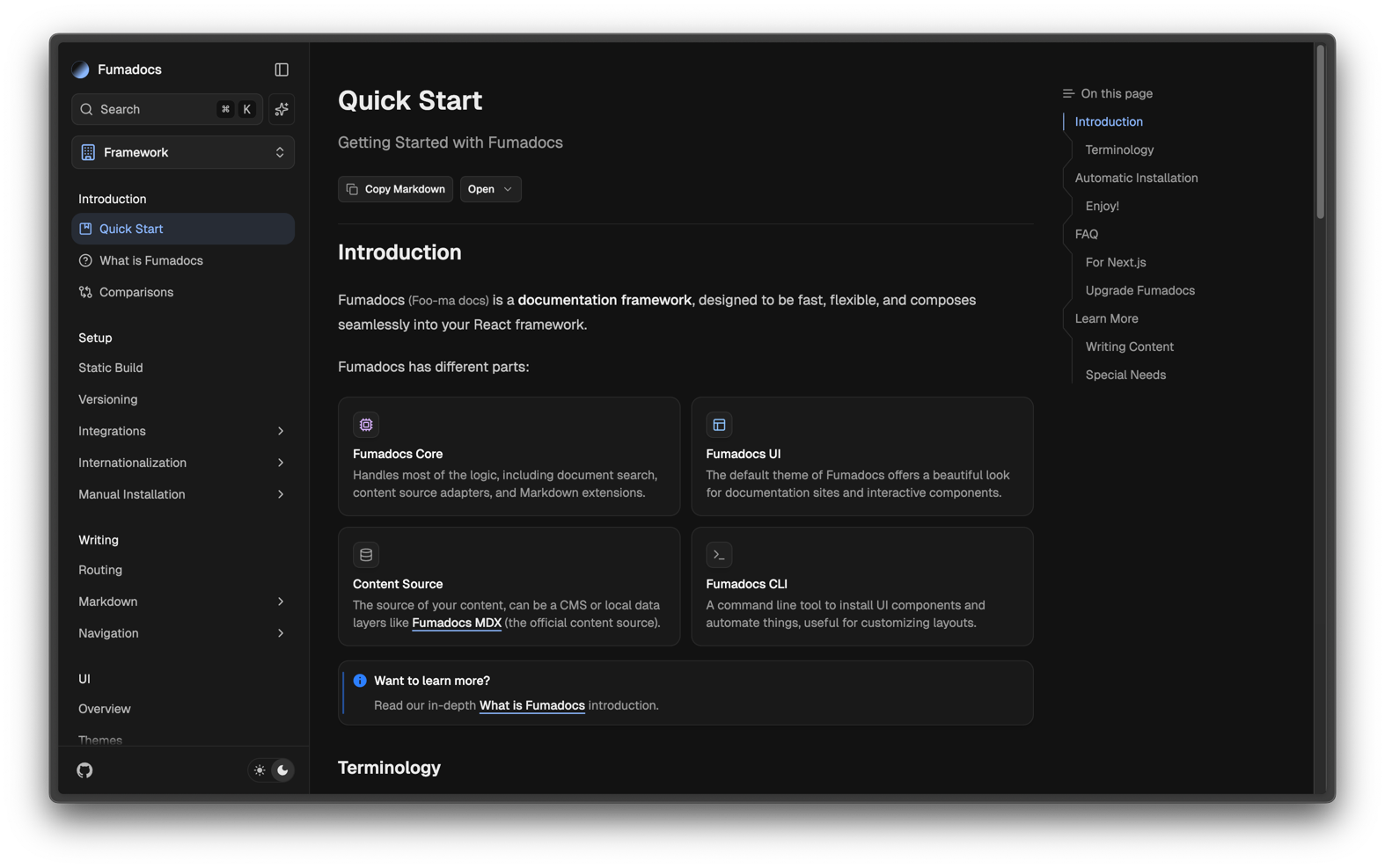
The Docs Layout is the default option.
It's a clean, simple layout optimized for technical documentation.
To use this layout, update your layout.tsx file in src/app/docs/layout.tsx:
import { DocsLayout } from 'fumadocs-ui/layouts/docs'Note: If you've been using the Notebook Layout, make sure to remove its configuration from layout.tsx before switching to Docs Layout.
1.2. Notebook Layout
The Notebook Layout is a more compact variation of the Docs Layout. It supports three different design modes:
Note: Nav Mode (1.2.3) + Solar Theme is enabled in this template.
1.2.1. Default Design
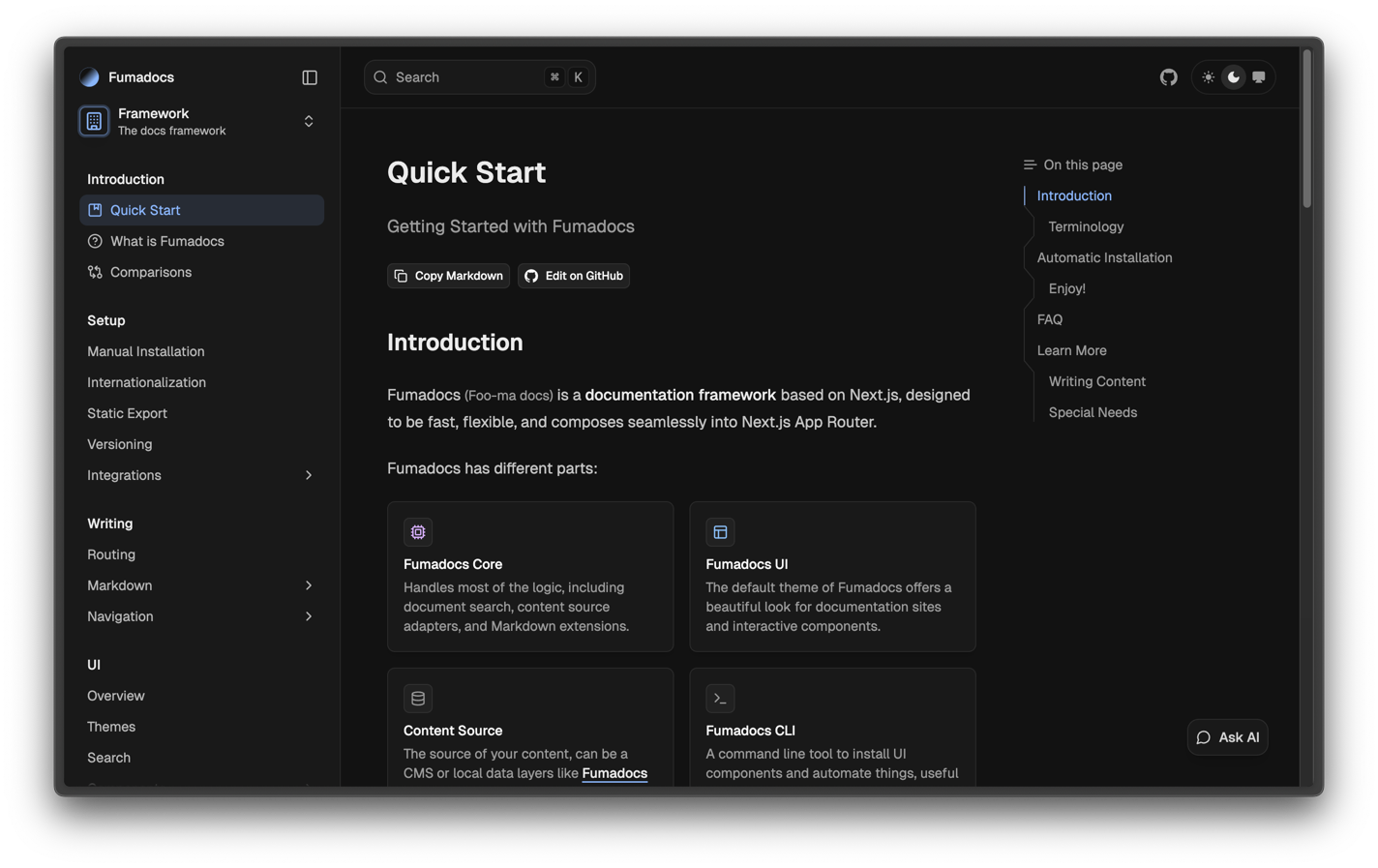
- The context switcher is integrated directly into the sidebar.
- You can switch between contexts (e.g., framework docs, API reference) without leaving the navigation area.
- The sidebar combines both navigation sections (like Setup, Writing, UI) and the context switcher in a single column.
import { DocsLayout } from 'fumadocs-ui/layouts/notebook';
import { baseOptions } from '@/lib/layout.shared';
import { source } from '@/lib/source';
import type { ReactNode } from 'react';
export default function Layout({ children }: { children: ReactNode }) {
return (
<DocsLayout {...baseOptions()} tree={source.pageTree}>
{children}
</DocsLayout>
);
}1.2.2. Tab Mode
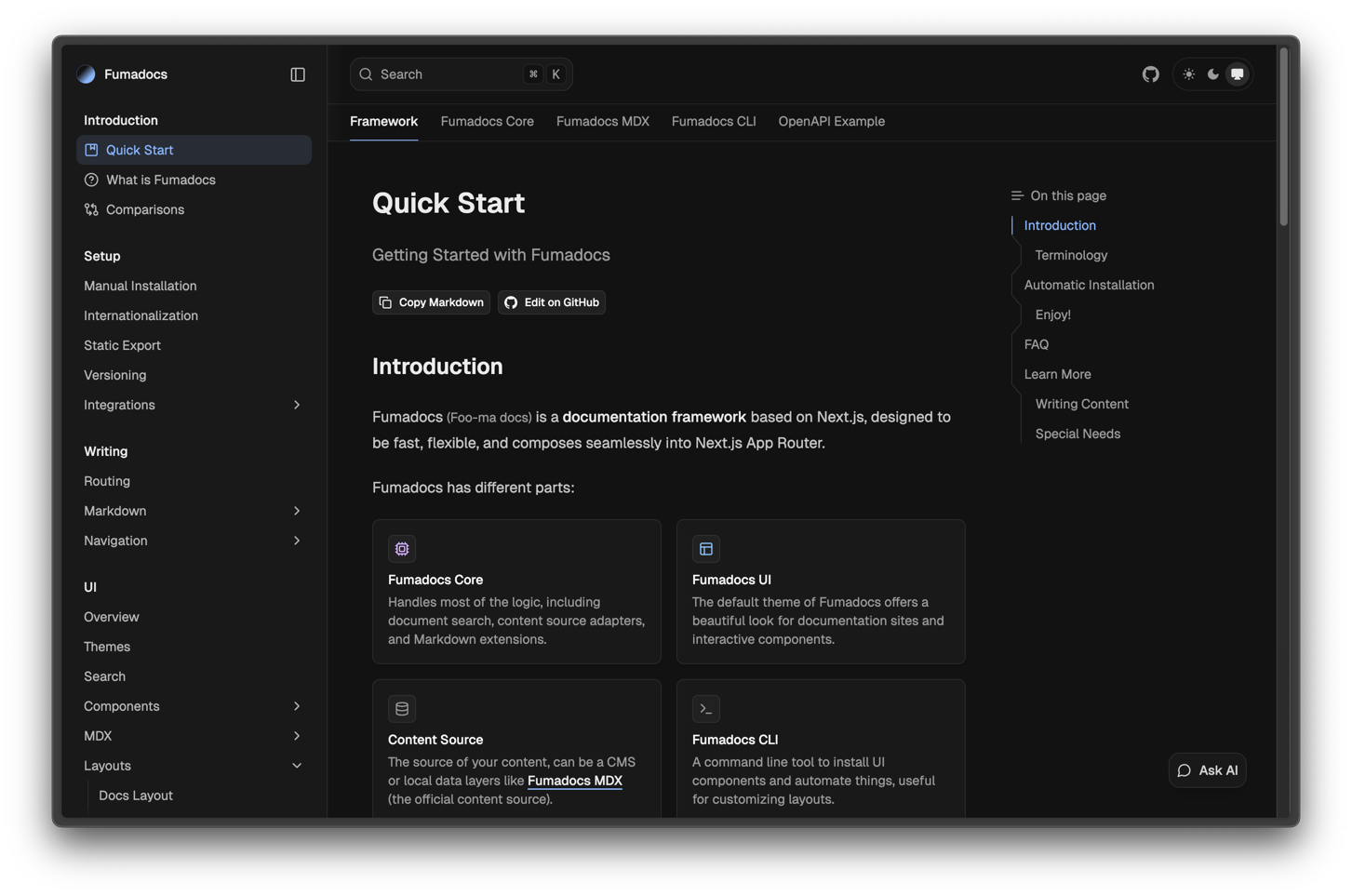
- The context switcher appears as horizontal tabs at the top of the documentation page.
- Each tab represents a different context (e.g., Framework, Core, MDX, CLI, OpenAPI Example).
- The sidebar remains dedicated to page-level navigation, while the top tabs control context switching.
import { DocsLayout } from 'fumadocs-ui/layouts/notebook';
import { baseOptions } from '@/lib/layout.shared';
import { source } from '@/lib/source';
import type { ReactNode } from 'react';
export default function Layout({ children }: { children: ReactNode }) {
return (
<DocsLayout
{...baseOptions()}
tabMode="navbar"
tree={source.pageTree}
>
{children}
</DocsLayout>
);
}1.2.3. Nav Mode
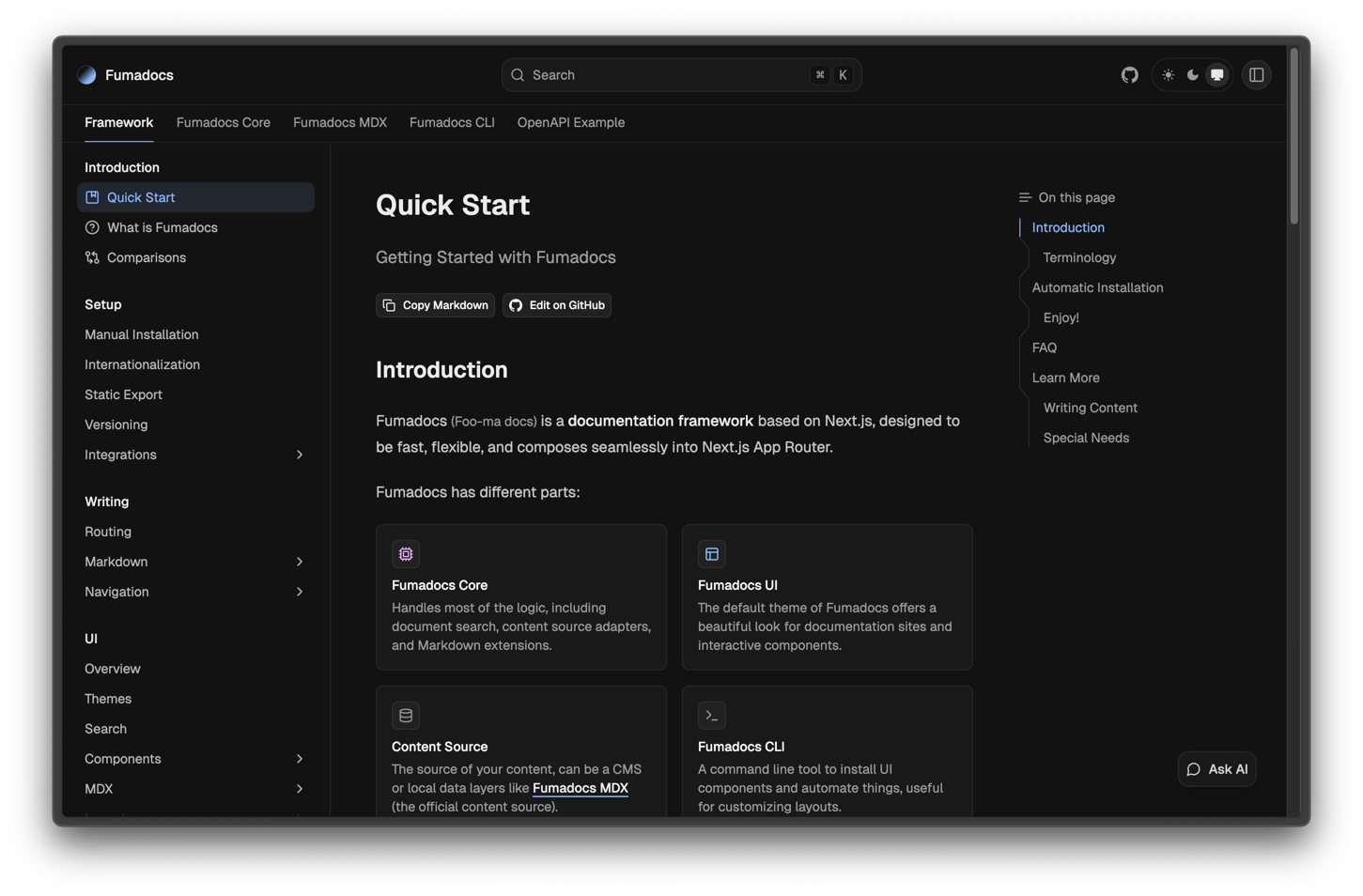
- Both the search bar and context switcher move into a global navigation area above the sidebar and main content.
- This creates a header-like navigation where search and context switching are the primary controls.
- The sidebar is shifted downward and focuses only on document hierarchy.
import { DocsLayout } from 'fumadocs-ui/layouts/notebook';
import { baseOptions } from '@/lib/layout.shared';
import { source } from '@/lib/source';
import type { ReactNode } from 'react';
export default function Layout({ children }: { children: ReactNode }) {
const { nav, ...base } = baseOptions();
return (
<DocsLayout
{...base}
tabMode="navbar"
nav={{ ...nav, mode: 'top' }}
tree={source.pageTree}
>
{children}
</DocsLayout>
);
}Creating a Custom Layout
If you need a design that cannot be achieved by styling the built-in layouts, you can generate a custom layout using the Fumadocs CLI.
⚠️ Caution: Custom layouts are not officially maintained. You will be responsible for updating them whenever Fumadocs releases new versions.
Run this command to create one:
npx @fumadocs/cli customiseLast updated on